Creating a Facebook Page is a straightforward process, and it can be done in just a few steps. Here’s how you can create your own Facebook Page:
1. Log into Facebook
- You’ll need to have a personal Facebook account in order to create a Facebook Page. If you don’t already have one, you can create a personal account by going to Facebook.com and signing up.
2. Go to the “Create” Section
- Once you’re logged in to your Facebook account, on the homepage or your profile, look for the menu (three horizontal lines or the “Create” button depending on the platform).
- On desktop: Look for the “Pages” option in the left sidebar, under Explore.
- On mobile app: Tap the three horizontal lines (hamburger menu) on the top right, then scroll down and tap Pages.
3. Click on “Create New Page”
- On the desktop version: Click on Create New Page in the Pages section.
- On the mobile version: Tap the “Create” button, then select “Create a Page”.
4. Fill Out Your Page Information
- Page Name: This is the name of your Page. Choose a name that represents your business, brand, community, or cause.
- Category: Start typing a word that describes your business or interest (e.g., restaurant, online store, fitness, etc.), and Facebook will provide suggestions. Choose the most relevant one.
- Description: Write a brief description of what your Page is about. This could be about your business, the purpose of the Page, or any other relevant info.
5. Add a Profile Picture
- Click on Upload Profile Picture. This is usually your brand logo or a photo that represents your Page.
- Tip: Use a high-quality image that’s easily recognizable. Facebook recommends using a square image (minimum size 170×170 pixels on desktop).
6. Add a Cover Photo
- Click on Upload Cover Photo. This is a large image that will be displayed at the top of your Page.
- Tip: Make sure the cover photo aligns with your branding or the purpose of your Page. Recommended size: 820×312 pixels for desktop.
7. Complete Your Page Information
- Contact Information: Add your phone number, email, or website URL if applicable.
- Location: If your business has a physical location, enter your address. You can also choose to have a location or not depending on your Page’s purpose.
- Hours: If relevant, enter your operating hours (e.g., if you’re a restaurant, store, or service provider).
8. Customize Your Page
- You can customize your Page further by adding call-to-action buttons (like “Contact Us” or “Shop Now”) and setting up tabs (e.g., Shop, Services, Events, etc.).
9. Publish Your Page
- Once you’ve filled out all the information and you’re satisfied with the look, you can publish the Page.
- Click the Publish button to make your Page live.
10. Invite People to Like Your Page
- After your Page is published, Facebook will prompt you to invite friends, employees, or customers to like the Page. You can invite people via email or social media.
11. Post Content to Engage Your Audience
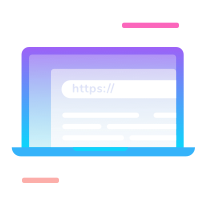
- Start by adding a few posts, images, or updates to your Page to let visitors know what it’s about. Regular content will help build engagement and attract followers.
Additional Tips:
- Consistency is Key: Keep your branding consistent (e.g., logo, colors) to build recognition.
- Engage with Followers: Respond to messages, comments, and reviews to build a community.
- Use Insights: Facebook provides Page Insights, which gives data on your followers, engagement, and other metrics to help you improve your content strategy.
By following these steps, you’ll have a fully functional Facebook Page up and running, ready to connect with your audience!